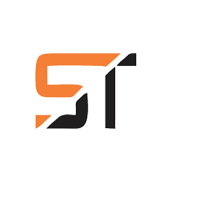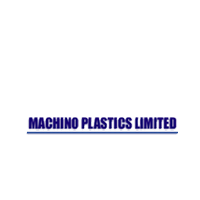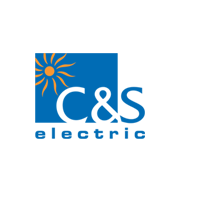The Solid edge training :
Synchronous expertise makes it possible to familiarize the mean of whichever imitation, with not having to know how it was built. Solid Edge increases crucial CAD client efficiency by taking engineers' solid modeling design objectives from end to end estimation logic and decision-supervision concepts. Solid Edge with Synchronous Technology is a computer-aided design (CAD) structure for mechanical congregation, part modeling, drawing construction, and simulation.
Key Features are:
- Projects based on live training.
- Hired professionals of our purchaser have accepted our course syllabus.
- Course program is job-slanting.
- Guarantee Based training is considered by Certified Professionals as of the appropriate industries focusing on the requests of the bazaar & official recognition constraint.
- Design POC (Proof of Concept): This development is worn to make sure the possibility of the client submission.
Course Syllabus
Module 1: Prime
Interface – The Look
- Learning Tools
- Help
- Tooltips
- Command Finder
- Tutorials
- Take a tour of the User Interface
Design
- Design Workflow
- Application Button
- Quick Access Toolbar
- The Ribbon with Tabbed Groups
- Command Bar with Docking Window and Tab Sets
- Prompt and Status Bar
- Mouse Button Options
- Traditional Part Design Workflow
- Creating Models
- Edit and Change
- Adding to the Model
- Manage the Completed Model
Draft
- Interface
- Sheets
- Views
- Dimensions and Annotation Tools
- 2D to 3D to 2D Workflow
- Custom Sheets and Title Blocks
Assembly
- Interface
- Building the Foundation: Relationships
- Changing that Foundation, No Cracks!
- Component Design Changes
- Tools for Managing the Growing Assembly
Assembly Draft
- Views
- Bill of Materials / Parts List
- Explode/Render/Animate – Exploded Views
Module 2: Synchronous Transition
Itinerary
- Interface – The New Look
- Learning Tools
- Help
- Tooltips
- Command Finder – Take a Tour of the User Interface
Design Workflow
- Application Button
- Quick Access Toolbar
- The Ribbon with Tabbed Groups
- Command Bar with Docking Window and Tab Sets
- Prompt and Status Bars
- Mouse Button Options
Itinerary
- Interface – The New Look
- Learning Tools
- Help
- Tooltips
- Command Finder – Take a Tour of the User Interface
Design
- Optimized Part Design Workflow
- PRE-ST Design Tools
- Creating HYBRID Models: History-based and PRE-ST
- Working with HYBRID Models
- Synchronous Design
- Workflow
- Real-time Changes
- Live Rules
Assembly
- Interface
- Building the Foundation: Relationships
- Changing that Foundation…No Cracks!
- Component Design Changes
- Tools for Managing the Growing Assembly
- Synchronous Assemblies
- Synchronous Assembly Design
Module 3: Sheet Metal
Itinerary
- Sheet Metal Design Methods
- Sheet Metal Material’s Table
- Sheet Metal Features
- Tab
- Flange
- Contoured Flange
- Lofted Flange
- Close Corner
Sheet Metal Features
- Tab
- Flange
- Contoured Flange
- Lofted Flange
- Close Corner
Sheet Metal Deformation
- Jogs
- Louvers
- Drawn Cuts
- Dimples
- Beads
- Gussets
Additional Sheet Metal Features
- Normal Cutout
- Bend, Unbend, and Rebend
- Break Corner
- Flattening Sheet Metal Parts
Documenting Sheet Metal Parts
- Creating Sheet Metal Drawings
- Flat Pattern
- Bend and Punch Tables
Convert to Sheet Metal
- Rip Corner
- Mid-Surface
Module 4: Advanced Part & Assembly Design
Part Breakdown
- Where to start, Sketches or Regions?
- Traditional or Synchronous design? Which features to model first
Profile/Sketch Tools
- 2D designs that will improve your use of Intellisketch
- Tips for faster more reliable sketching
- Predictable/reliable profiles that won’t blow up
Optimize Design
- Which features to draw?
- Which featured to model?
- Learn to model the part – not draw it, what are LIVE RULES?
- Combining features to reduce file overhead and control changes
- Model intermediate to difficult parts w/SMART PARTS
Assembly Methods and Relationships
- Interface
- Methods (bottom-up / top-down)
- Applying relationships
Additional Relationships
- All relationships w/Rapid part placement
- Using ref planes and patterns
Editing Assemblies
- Checking tools
- Interference checks
- Dynamic movement
- Editing relationships/models
- Controlling updates
- Move and replace parts
View Types
- tools for faster display and response on large assemblies
- 3D Sections, view styles and shortcut
- Modeling assemblies
- Creating detailed drawings
- Practicing your skills with projects
- Working with Solid Edge Embedded Client
Course Information
- Class Start: Every Monday, Wednesday & Friday
- Course Duration: 60 hours(40 hours for Software Training & 20 hours for Project Handling)
- Student Capacity: 8-12 students per batch
- Certification: For Software Training(1) & For Project Handling(1)
-
Course Benefits Include:
- Industrial Visit
- Tool Kit
- Lifelong Support
- Placement Guaranteed
- Project Handling
- Resume Writing
- Moneyback Guaranteed